How to Download Your Digital Certificate
After you've followed the steps to apply for your certificate and IdenTrust has approved you, you can now download your digital certificate. Read the following to learn how to download your certificate and upload it to Online Notary Center.
- In your approval email, copy the activation code. You will need this to access your certificate.
- Visit IdenTrust to download: https://secure.identrust.com.
- Click "I'm Ready – Please check if my system is ready."
- Paste or type your activation code into the box that says "Activation Code".
- Download the IdenTrust retrieval application, and then open it.
- With the retrieval application open beside your web browser, drag the key onto the lock.
- Make sure that the settings say “Microsoft Enhanced Cryptographic Provider v1.0” and “RSA 2048,” as shown in this picture. If the settings are different, change them to match this.
- Click "Generate Keys"
- When asked for your security level, choose "High." This means you will be asked for a password when you want to use this item, ensuring your security.
- Create a password and click "Finish".
- When told the application is creating a Protected item, click OK. Wait while the key is generated.
- Click YES to install your certificate. Wait as your certificate is installed.
- You’ll need to Generate Keys twice, once for the signing certificate and again for the encrypted certificate. Export your file as PEM or PFX format certificates. If you are on a Mac, you’ll need to follow some additional steps:
- Go to your key chain and scroll down to certificates. Find the certificate and right click to export to a p.12 file.
- Click "Yes" to make a backup of your certificate.
- To begin the exporting process, click "Next."
- Make sure your settings are the same as in the screen below. Then click "Next."
- Select "Password" and enter the password you created earlier twice.
- Choose where the certificate will be saved on your computer. Then click "Next." Do not change the name or location of the file.
- Type in the password you created earlier and click "OK."
- You should see that your export was successful.
- To finish, click "Done."
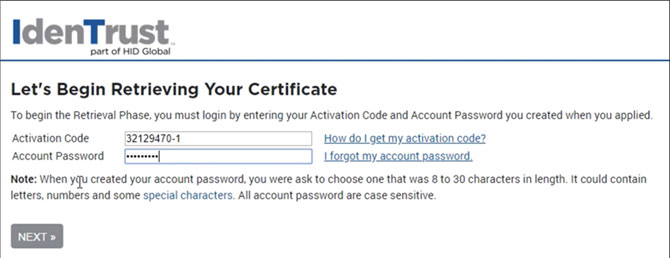
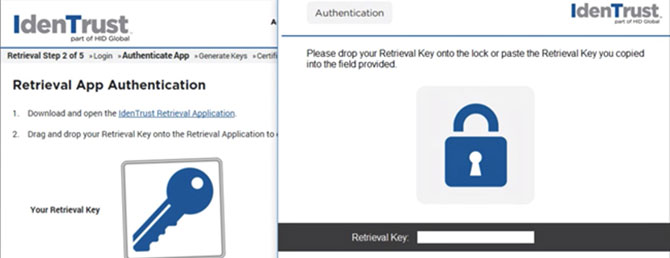
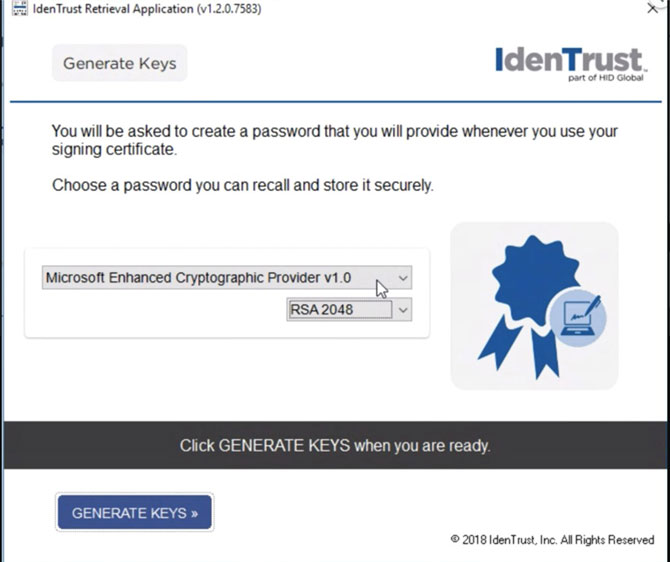
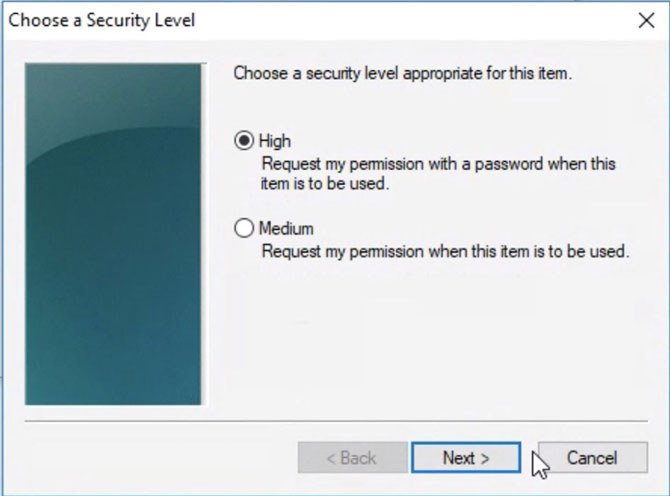
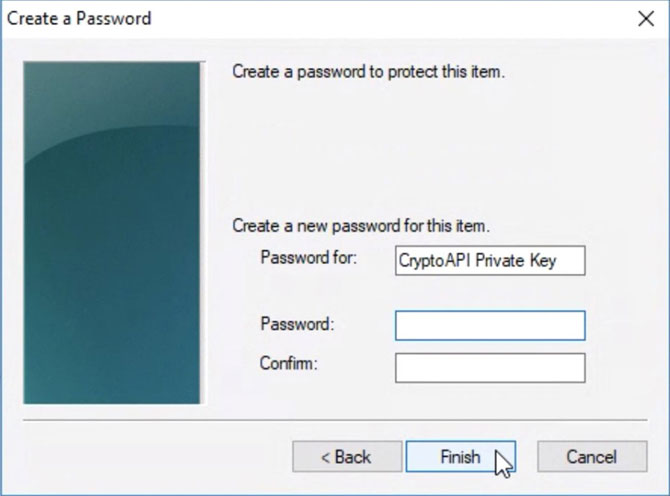
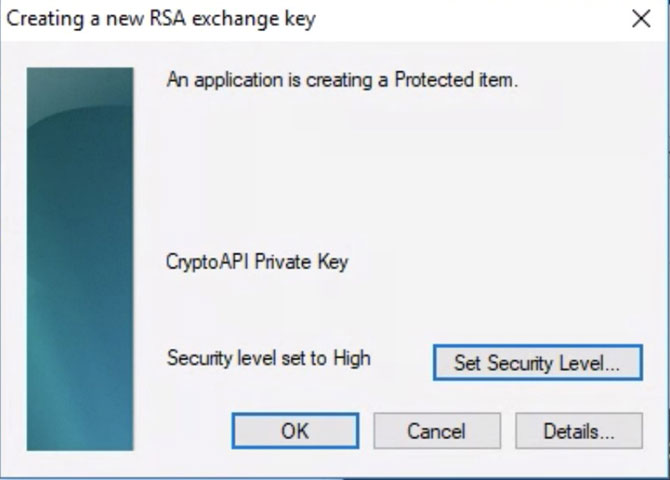
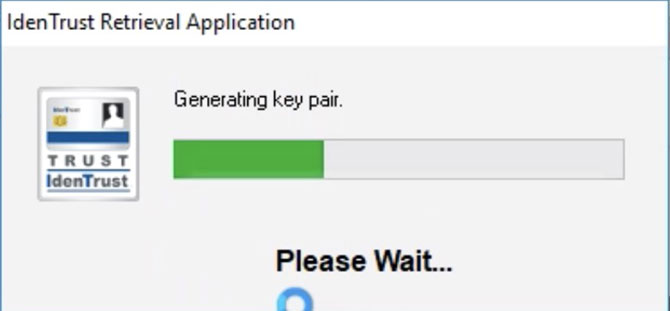
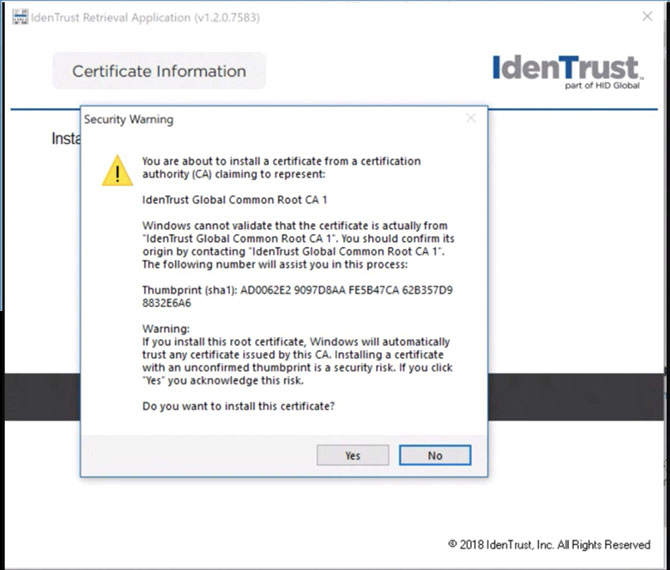
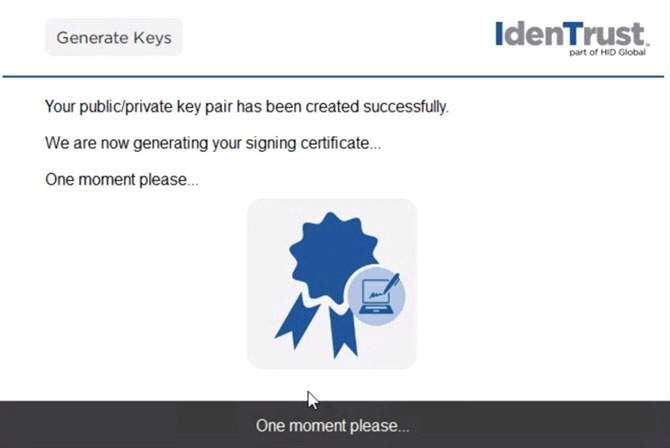
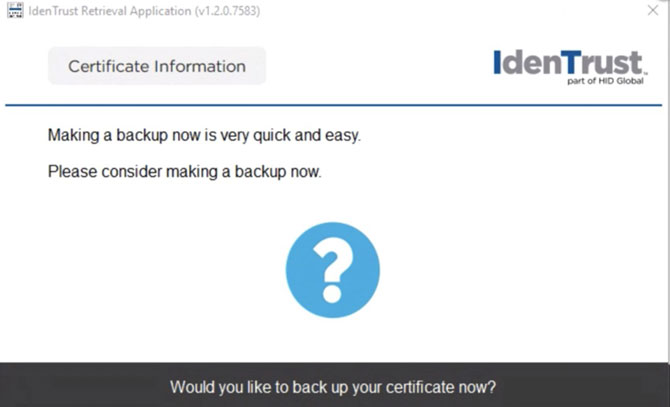
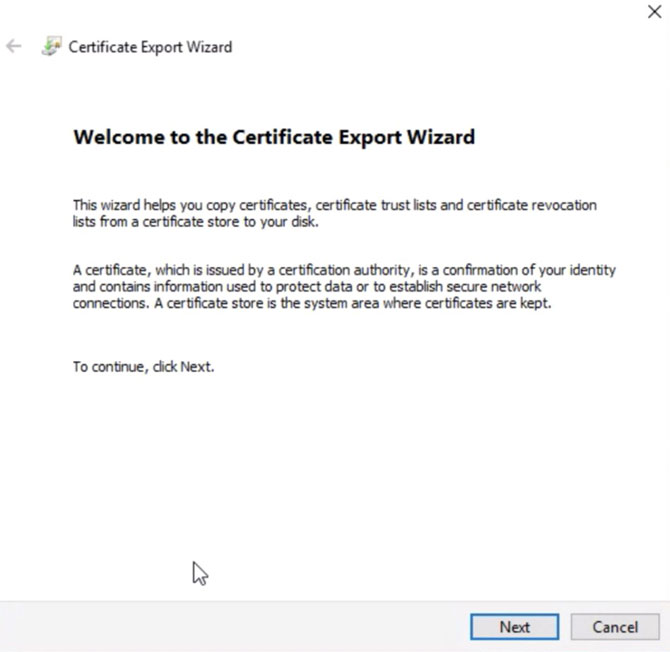
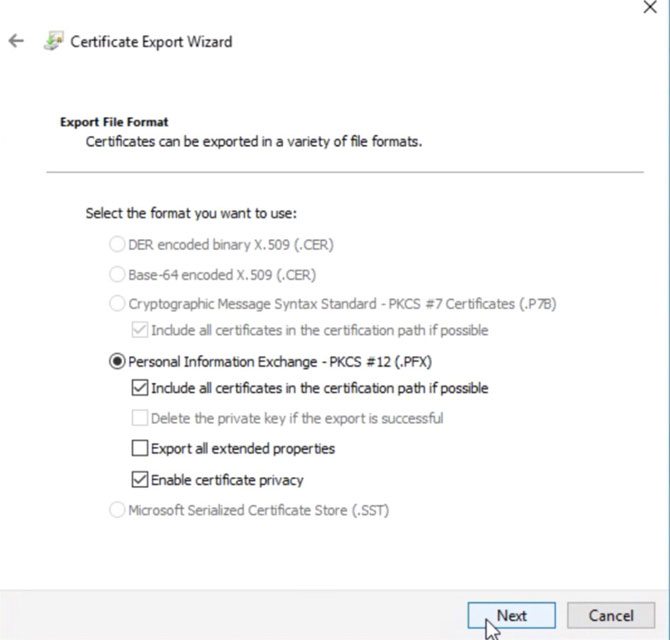
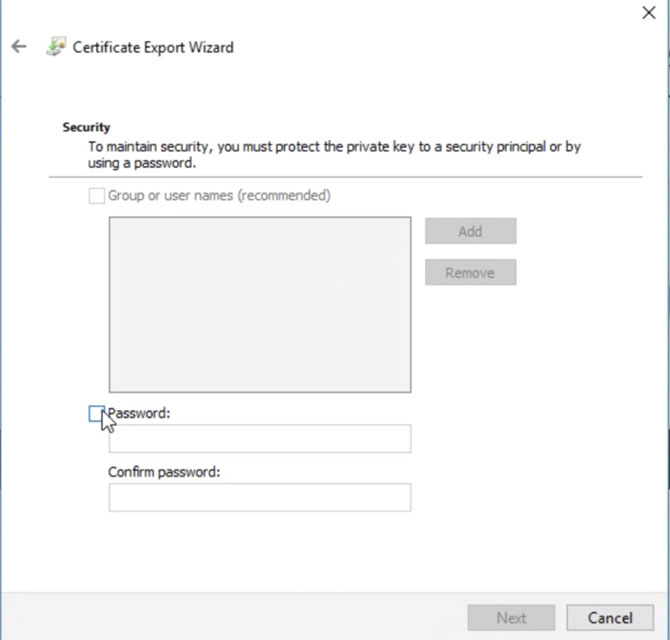
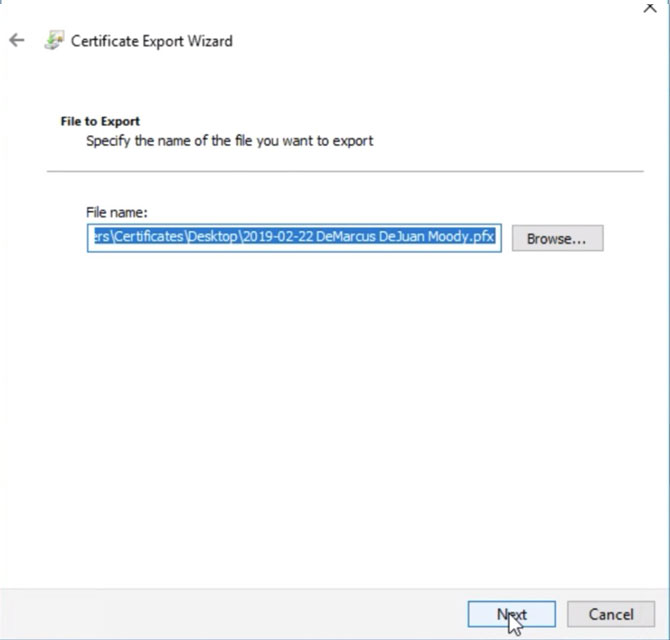
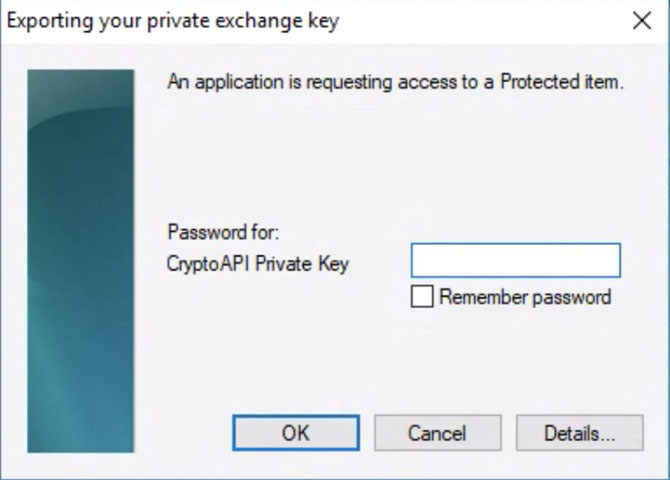
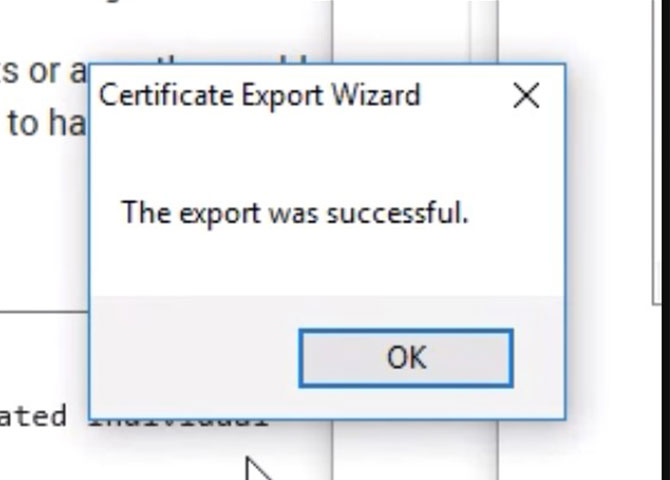
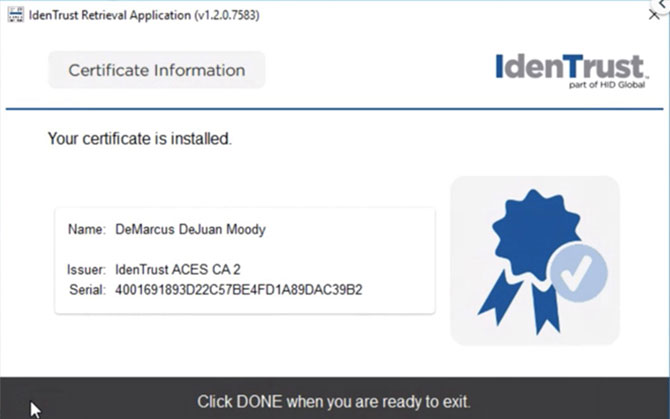
Congratulations! You've obtained and downloaded your digital certificate! Note: Remember where it is saved on your computer, and do not forget your password.
